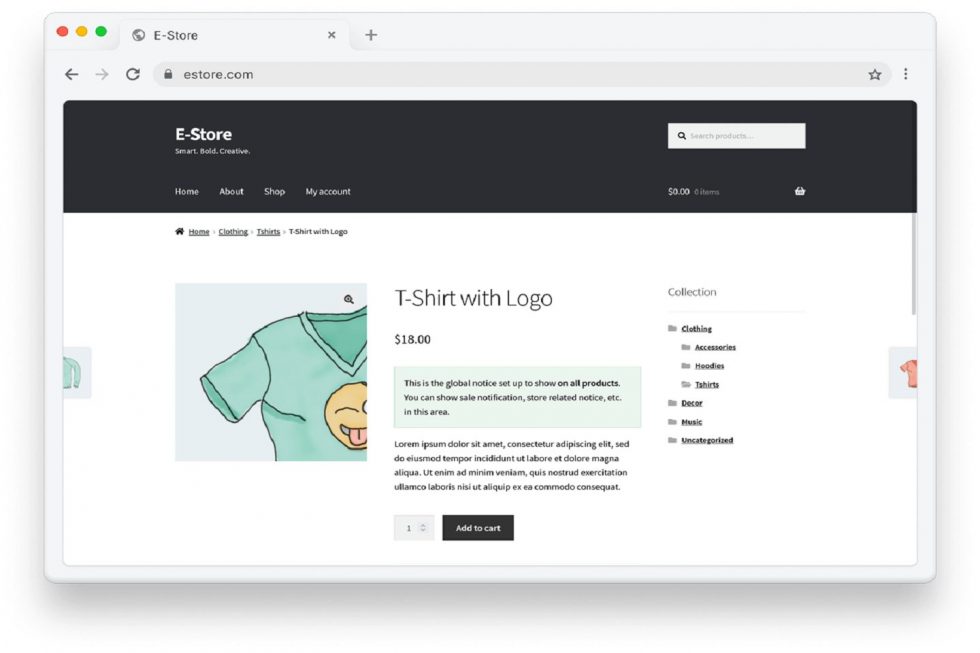If you have a business that requires an online store, chances are your site is built on WooCommerce, powered by WordPress. With a market share of 25%, WooCommerce helps you build an eCommerce store using WordPress as the operating system.
Launched in 2011, WooCommerce quickly became the primary solution for users to build their online stores. With features that covered all the necessities mentioned below, WooCommerce has become a go-to platform for online stores.
With features such as:
- Free
- Open-sourced
- User-friendly
- Extensible and extensive
- Customizable
- Secured
— WooCommerce turns your WordPress-powered website into a fully functioning eCommerce store.
As of today, there are requirements for some eCommerce stores to put up instant notifications, updates, promos, etc. For instance, an online clothing store requires a discount notice to be put up. The current WooCommerce functionality is limited to the product description area, where you can hardly put up any eye-catching notice.
CloudRedux, finding and understanding the challenge to put up notices on web stores for their own clientele, came up with the idea to build a plugin that will benefit the requirement.
Product Notices for WooCommerce
This transformative plugin powers your WooCommerce based store and puts up your notice in front of your audience. The “Product Notices for WooCommerce” plugin lets you set up and display notices for products on your WooCommerce-WordPress website. With this plugin, you can set notices globally to display on all products or on a per-product basis.
- An extensive, one-of its kind, this WooCommerce plugin allows you to set up important notices, highlights, promos, discounts etc. on your webstore.
- With this plugin you are able to put up two kinds of notices:
- Global Notice: These are the notices that you can highlight across your store. This feature allows you to set up notices to show on all the products. It may be some kind of market announcement, alert, or for any other criteria.
- Per-Product Notice: This feature allows you to show notices on a per-product basis. The notice may be in the form of promo, discount, or any other criteria. This feature also allows you to hide the global notice from the page, thus allowing custom store notices an easy task.
- With its inbuilt functionality to change the appearance, you can modify your notice as per your requirement.
- HTML and shortcodes are fully supported in the notice text field. This gives you better flexibility to be creative while creating notices, promo, alerts or discount notifications.
Downloading the plugin
In case you have the requirement to put up notices or highlight important information on your e-store, you’ll need to download the latest, one-of-its-kind WooCommerce plugin.
Install the plugin by visiting www.cloudredux.com or download directly from the WordPress repository.
Installing and Activating the Plugin
Step 1: After downloading the plugin, head towards the WordPress dashboard > Plugin > Add New
Step 2: Search for Product Notices for WooCommerce in the search bar.
Step 3: Locate and install the plugin.
Step 4: Click to activate the plugin.


Setting up Global Notices
If you are in need to put up important notice across your e-store, you can make it happen with the Global Notices feature. You can put up important notices, announcements, or any updates across every page by default.
After installing and activating the plugin, follow the steps below in order to put up Global Notices
Step 1: On the WordPress dashboard navigate from WooCommerce > Settings > Product Notice
Step 2: Add your custom content in the text area
Step 3: Select appropriate appearance for your notice
Step 4: Save the changes
Your Global Notice will be set up as shown in the figure below.


Setting up Per-Product Notices
If you do not want to display a notice on all of the products, you can set up notices on a per-product basis. In order to do so, follow these steps:
Step 1: Head to the Edit Product screen > Product Notice/Information meta box
Step 2: Add the relevant content in the Notice text field
Step 3: Choose from a set of default appearance styles to set up how your notice shows up on the page
Step 4: Save the changes
The final view of the update will look like the image below:


Disabling Global Notices on Product Pages
In case you would like to selectively disable the Global notice on one or more products, you can do so by following the instructions below:
Step 1: Head towards the product on which you want to disable Global Notice
Step 2: Navigate to the Disable Global Notice meta box.
Step 3: Select the check box to hide the global notice.
Step 3: Save and Update
You’ll notice that the global notice no longer shows up on the product page. Any notice added specifically to that page will still be displayed.
To get an idea, see the image below:


Wrapping up!
Now that you have the option to communicate better with your users, make sure you make the best use out of it. With our unique WooCommerce plugin, make your news available to users easily.
We, at CloudRedux, aim towards contributing to society as it gives us back a platform to build on. With this plugin being the first step towards transformation, our goal is to deliver many more unique innovations.